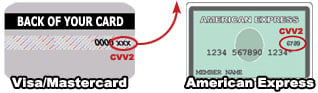With over 127 billion pieces of mail sent by the United States Postal Service (USPS) in 2022, it’s understandable why sometimes you want to ensure your mail receives priority.
With over 127 billion pieces of mail sent by the United States Postal Service (USPS) in 2022, it’s understandable why sometimes you want to ensure your mail receives priority.
It can be relieving to know that you can track an item all the way from your hand to its destination. As well as, require a signature upon delivery to serve as proof the recipient got the mail. This is why sending Certified Mail to a PO box is popular for many people, but do you know how to do this yourself?
If you are unsure, this article will help guide you through a step-by-step process to get your mail into the hands of the people who need it.
Importance of Properly Addressing the Letter
Addressing the mail piece correctly is extremely important for prompt and proper delivery. When writing the address, put the recipient's name on the first line. If you include a business or company name, that will go on the second line. After that, add the PO box number. As well as the city, state, and zip code on the following lines.
Remember that if you miss any detail your mail may end up in the wrong place. So, double-check you have spelled everything correctly and have the right PO box number.
Easily create Certified Mail Labels online and get prompted field lines for correct addressing! Ensure your Certified Mail is addressed correctly and avoid errors and delays by using Certified Mail Labels!
Sending Certified Mail Online
Skip the trip to the Post Office and save $2.75 on each traditional green card receipt (USPS Form 3811) you send.
Create a free account to get started now!
After creating your account, you have the option to create a single label or you may upload an Excel spreadsheet if you wish to create a batch of Certified Mail labels.
To Create a Single Label
Navigate to the top, red toolbar. Select “Address Labels” and then “Single Label Creation” from the dropdown menu. There, you can easily create a single label in three easy steps.
STEP 1. Return Address: This will default to the return address on your profile. You may edit these fields as necessary.
STEP 2. Delivery Address: Fill in all required fields marked with an asterisk (*).
Additional options are available for your convenience.
STEP 3. Mail Options: Select your USPS Mail Delivery Services, Envelope Type, and Postage
Weight.
Once you have completed all three steps, please review to verify the options you selected.
To Create Batch Labels
Navigate to the top, red toolbar. Select “Address Labels” and then “Excel Batch Label Processing” from the dropdown menu.
STEP 1. Select Your Options: Select your return address, USPS Delivery Service, envelope type, weight, and postmark (date advance). Then, attach your file for processing.
STEP 2. Map Your Data: Match your data to our file requirements. Make sure each of your required fields contains valid data.
STEP 3. Validate & Fix Your Data: Confirm your return address and processing instructions, and review your label cost.
Once you have completed all three steps, you may process your batch.
You will then need to choose a class of mail, which is the level of service in which you want to send the parcel. Available options include Certified Mail with Electronic Delivery Confirmation, Certified Mail with Return Receipt (Signature), Priority Mail, Priority Mail Express, and First-Class Mail.
The shipping time will vary depending on the option you select. There are also benefits and restrictions for each class.
When you’re label or batch is complete you may print the labels and pack your letters. There are a few different ways to send your letter once you have the label.
Use Your Own Envelopes- Print the label with the green banner, put the letter inside your envelope and tape or glue the label to your envelope.
Pro Tip: Print the label on an Avery label. That way you can stick it on your envelope instead of glue or tape.
Order Our Envelopes- Use our window envelopes, put the label on top of your letter and place it in our window envelope so the label shows through the window. Save money and try a Start-Up Pack to get mailing.
A third option is our Print and Mail Services. Unlike the self-serve option, Print and Mail Services entail Certified Mail Labels both printing and mailing a letter on your behalf. Easy upload your letter and mailing list and we handle the rest.
Get an estimate for your project.
Paying For the Mail
Certified Mail Labels not only saves you a trip to the Post Office, but also $2.75 on each certified letter you send. Funding your account is easy.
You can pay with Visa, Master Card, Discover, or American Express. You can also earn a cash discount if you pay with a check, bank wire, or electronic ACH fund transfer.
You can set up your payment options here. For those needing a QuickBooks Auto Pay invoice, please reach out to our Customer Support Team.
The label price is dependent on several different things. Including the weight of the parcel, its size, and where you are sending it to. However, you will see the label rate prior to printing and sending the label.
Send the Envelope
Lastly, you need to send the parcel. Since you’ve skipped the trip to the Post Office, just drop the packed letter into an outgoing mailbox or USPS blue collection box.
Before dropping the item in the mail, be sure to review it one last time to confirm the PO box and address are accurate. You also want to confirm the return address is correct.
Here’s more information on how to use a mail drop box.
Receiving Mail to a PO Box
Since Certified Mail must be signed for, many people are unsure about sending Certified Mail to a PO box. However, it is very common for businesses, firms, and agencies to utilize PO boxes. So, mailing letters to a PO box is absolutely common practice. A slip will be placed in the PO box notifying the recipient to see the window clerk to pick up their Certified letter.
Learn more about receiving mail to a PO box and how long the Post Office will hold the Certified Mail.
Access the Reports
Once you have paid and mailed the letter, your Proof of Mailing, letter tracking, and delivery confirmation will all be stored in your account. Certified Mail Labels uses bank-grade encryption to safely and securely store your data. You no longer have to worry about keeping up with a physical receipt or tracking number.
Should you need proof of mailing, delivery, or compliance, the complementary archive is accessible 24/7/365 and stores your data for 10 years.
On top of that, the email notifications deliver the Electronic Delivery Confirmation, Return Receipt Signatures, and tracking right to your inbox. The reports serve as organized record-keeping.
Sending Certified Mail to a PO Box
With these steps, you now have everything you need to get started sending Certified Mail to a PO box.
Check out our easy step-by-step instructions or get started saving time and money today! For specific questions or to learn more about our full-service solutions, contact our Customer Support Team.